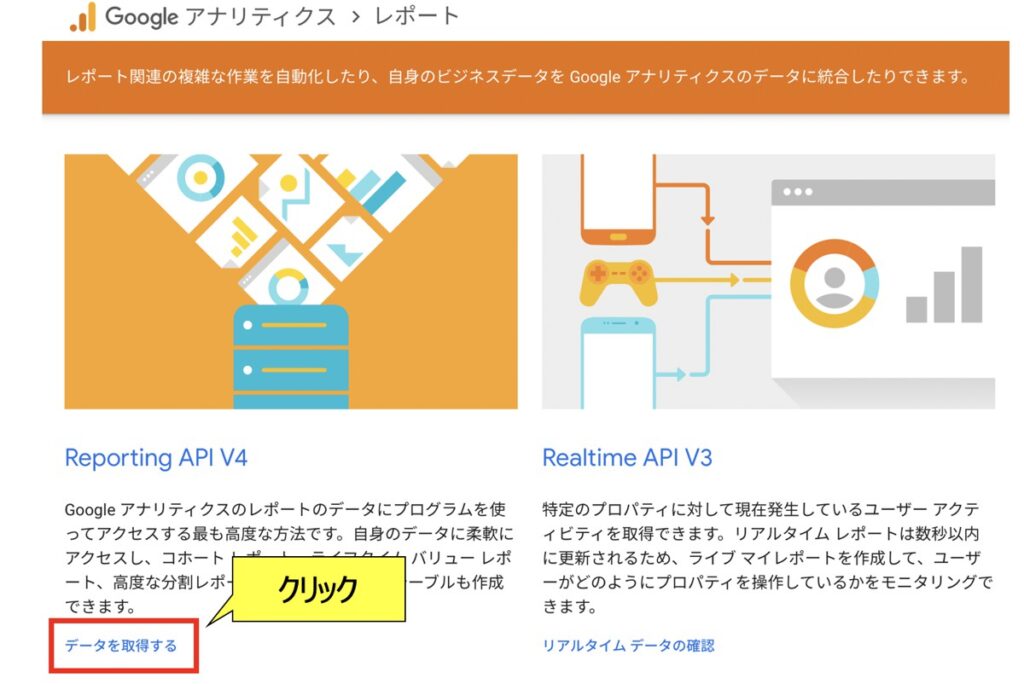こんにちは、DXCEL WAVEの運営者(@dxcelwave)です!
- Google Analytics Reporting APIの申請方法・活用手順が知りたい
- Python環境でReporting APIを活用する方法が知りたい
Google Analytics Reporting APIとは
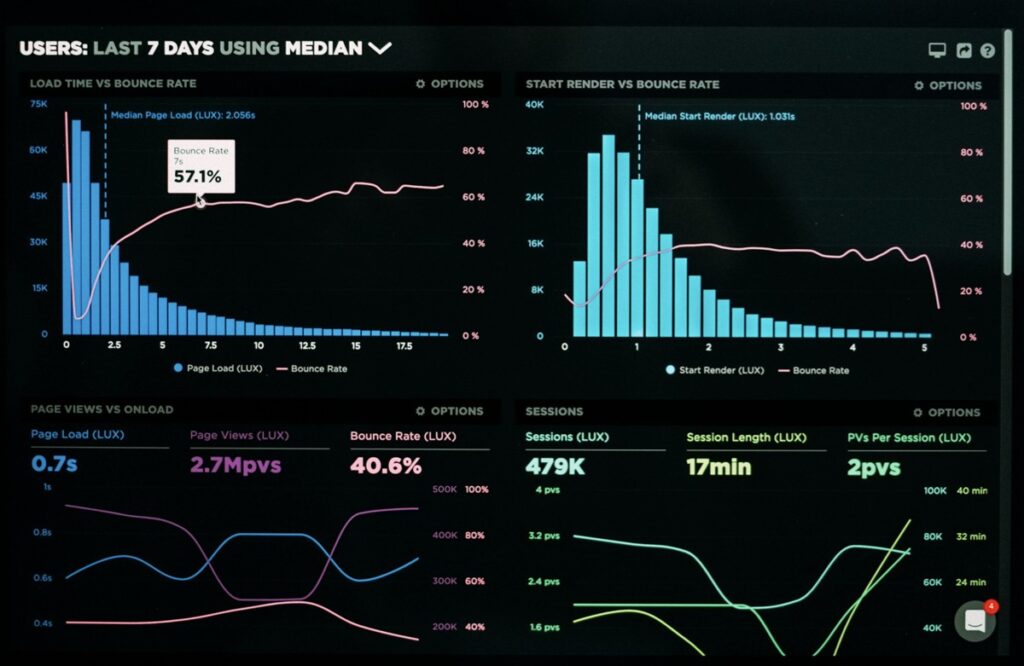
Google Analytics Reporting APIとは、Google Analyticsのデータを取得し、カスタムレポートを作成するためのAPIです。
このAPIを使用すると、Google Analyticsのデータの自動取得や、自身のWebサイトやアプリのトラフィック、コンバージョン、ユーザー行動の分析ができます。また、Google Analyticsのデータを他のアプリケーションやサービスに統合することも可能です。
Google Analytics Reporting APIは、開発者やWebマーケティング担当者など、データ分析に興味があるすべての人にとって有用なツールと言えます。
Google Analytics Reporting APIを活用する方法
本記事では、Googleが提供するGoogle Analytics Reporting APIの活用手順について解説します。また、Reporting APIをPython環境で実行する方法も併せて紹介します。
はじめに、Reporting APIを利用するための申請手順を解説します。最終的にPython環境で利用するには、以下3つを対応しておく必要があります。
- Google Analytics Reporting APIの有効化
- サービスアカウントを作成し、API認証に必要なキー(秘密鍵)を発行
- Google AnalyticsのビューIDの取得
それぞれ手順に沿って対応していきましょう!
① Google Analytcs レポートページを開く
② Reporting API ページにて言語を選択
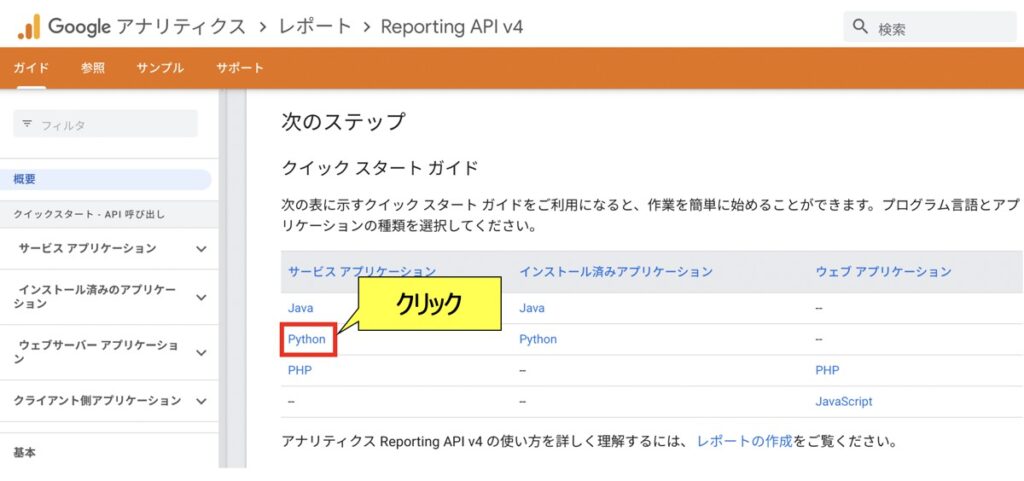
ページ中部のサービスアプリケーションにて言語「Python」を選択します。
③ Reporting API クイックスタートガイドを確認
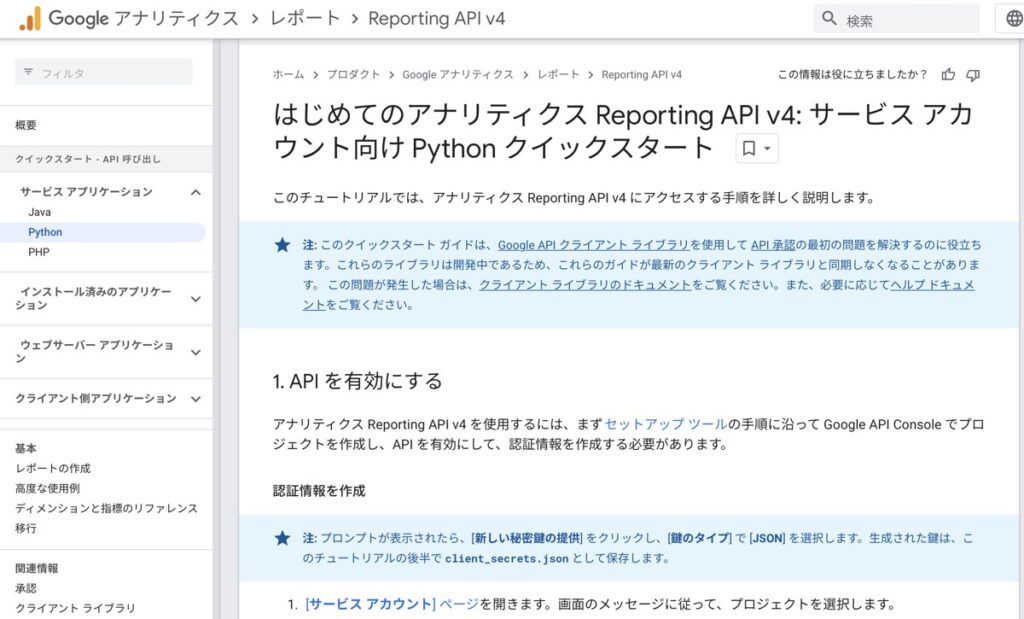
PythonでGoogle Reporting APIを活用するガイドが確認できます。
後述ではこちらに記載の内容を1つずつ対応していきます。
④ サービスアカウントページにて「プロジェクト」を作成

Google Cloud サービスアカウントページにて、Google Reporting APIを活用するプロジェクトの作成が必要です。プロジェクト作成が未済の場合、上右画面の「プロジェクトを作成」をクリックしましょう。
⑤ Reporting APIを有効化する
⑥ プロジェクト詳細ページから「キー」を発行
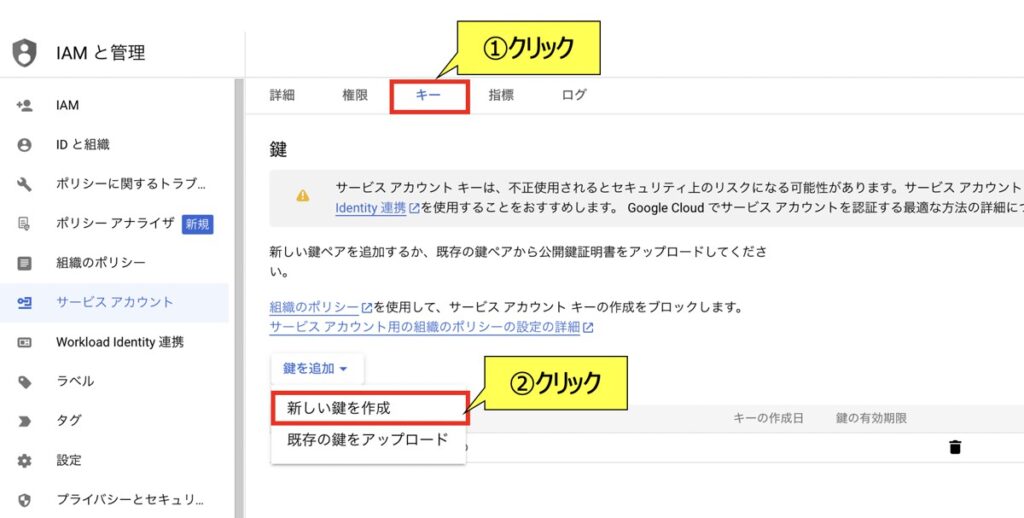
Reporting APIをPythonから呼び出す場合、秘密鍵を利用します。
秘密鍵はプロジェクト詳細ページの「キー」から発行が可能です。「新しい鍵を作成」をクリックすると、キー情報が記載されたjsonファイルが保存されます。
⑦ ビューIDの取得
最後に、ビュー IDをAccount Explorerから取得しましょう。
Google Reporting API利用に伴うPython環境構築
PythonをもとにReporting APIを呼び出す場合、専用のライブラリのインストールも必要です。
pipコマンドを用いて以下をインストールしておきましょう。
pip install --upgrade google-api-python-clientpip install --upgrade google-api-python-clientpip install pandas【Python実践】Google Reporting APIを用いてレポート作成
それでは実際にPythonコードを用いてGoogle Reporting APIを活用していきます。ベースとなる以下のコードを事前に実行しておきましょう。
この時、KEY_FILE_LOCATIONは前述で取得したjsonファイルのファイルパスを指定します。VIEW_IDはGoogle Exploler画面で取得したビューIDを指定しましょう。
import pandas as pd
from oauth2client.service_account import ServiceAccountCredentials
from apiclient.discovery import build
from googleapiclient.errors import HttpError
# 認証情報
SCOPES = ['https://www.googleapis.com/auth/analytics.readonly']
KEY_FILE_LOCATION = 'XXXXXX.json'
VIEW_ID = 'XXXXXXXXXXX'
# =============================================================
# Google Analytics Reporting APIの初期設定
# =============================================================
def initialize_analyticsreporting():
# 認証情報
credentials = ServiceAccountCredentials.from_json_keyfile_name(KEY_FILE_LOCATION, SCOPES)
# オブジェクト生成
analytics = build('analyticsreporting', 'v4', credentials=credentials)
return analytics
# =============================================================
# Google Analytics Reporting APIの呼出
# =============================================================
def get_report(startDate, endDate, Metrics, Dimension):
# リスト
Metrics_List = []
Dimension_List = []
# オブジェクト
analytics = initialize_analyticsreporting()
# リクエスト作成
request = {
'viewId': VIEW_ID,
'dateRanges': [{'startDate': startDate, 'endDate': endDate}], # 分析期間
'metrics': [{'expression': Metrics[0]}], # メトリクス
'dimensions': [{'name': Dimension[0]}], # ディメンション
'orderBys': [{'fieldName': Metrics[0], 'sortOrder': 'DESCENDING'}] # 並び順
}
# API呼出&データ取得
try:
response = analytics.reports().batchGet(body={'reportRequests': [request]}).execute()
# データを1つずつ格納
for report in response.get('reports', []):
for row in report.get('data', {}).get('rows', []):
Metrics_List.append(row.get('metrics', [])[0].get('values', [])[0])
Dimension_List.append(row.get('dimensions', [])[0])
except HttpError as error:
print('Analytics Reporting APIエラー: {}'.format(error))
# データ出力
df = pd.DataFrame({Dimension[1]: Dimension_List, Metrics[1]: Metrics_List})
return df上記のコードをもとに、様々なレポートを出力する方法を後述します。
【Report①】ページタイトル × 訪問者数 × 直近1ヶ月
直近1ヶ月間の訪問者数をページ別に出力したい場合、次のコードを実行します。尚、DimensionとMetricsに指定可能な値はGoogle Dimensions Metrics Explorer画面で確認できます。
コード
startDate = '30daysAgo'
endDate = 'today'
Metrics = ['ga:users' , 'ユーザー数']
Dimension = ['ga:pageTitle' , 'ページタイトル']
report = get_report(startDate, endDate, Metrics, Dimension)出力イメージ
# 出力
print(report)
# 出力イメージ
# ページタイトル ユーザー数
# 0 【Python】ページA 9999
# 1 【Python】ページB 8888
# 2 【Python】ページC 7777【Report②】ユーザー年齢 × セッション数 × 直近1週間
直近7日間のセッション数をユーザー年齢別に出力したい場合、次のコードを実行します。
コード
startDate = '7daysAgo'
endDate = 'today'
Metrics = ['ga:sessions' , 'セッション数']
Dimension = ['ga:userAgeBracket' , 'ユーザー年齢']
report = get_report(startDate, endDate, Metrics, Dimension)出力イメージ
# 出力
print(report)
# 出力イメージ
# ユーザー年齢 セッション数
# 0 25-34 600000
# 1 18-24 500000
# 2 35-44 400000
# 3 45-54 300000
# 4 55-64 200000
# 5 65+ 100000【Report③】ブラウザ × セッション数 × 直近3ヶ月
直近3ヶ月間のセッション数をブラウザ別に出力したい場合、次のコードを実行します。
コード
startDate = '90daysAgo'
endDate = 'today'
Metrics = ['ga:sessions' , 'セッション数']
Dimension = ['ga:browser' , 'ブラウザ']
report = get_report(startDate, endDate, Metrics, Dimension)出力イメージ
# 出力
print(report)
# 出力イメージ
# ブラウザ セッション数
# 0 Chrome 8000
# 1 Safari 7000
# 2 Edge 6000
# 3 Firefox 5000
# 4 Safari (in-app) 4000
# 5 Android Webview 3000【Report④】チャネル × ユーザー数 × 90日前〜30日前
過去90日〜30日前における訪問者数をチャネル別に出力したい場合、次のコードを実行します。
コード
startDate = '90daysAgo'
endDate = '30daysAgo'
Metrics = ['ga:users' , 'ユーザー数']
Dimension = ['ga:channelGrouping' , 'チャネルグループ']
report = get_report(startDate, endDate, Metrics, Dimension)出力イメージ
# 出力
print(report)
# 出力イメージ
# チャネルグループ ユーザー数
# 0 Organic Search 10000
# 1 Direct 9999
# 2 Referral 8888
# 3 Social 7777
# 4 (Other) 6666【参考】Pythonを活用した様々なお役立ち情報
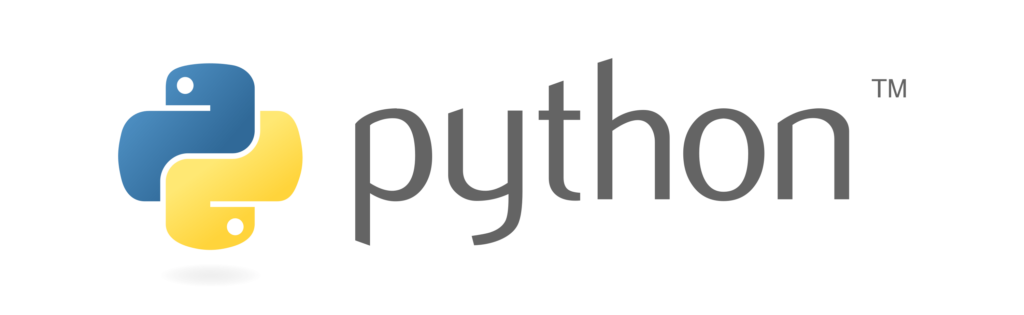
当サイトではPythonを活用した様々なお役立ち情報を配信しています。
Pythonでできること・仕事に応用
「Pythonで実現できることを知りたい」「Pythonスキルを仕事で活かしたい」方はこちら!
Python✖️AI・機械学習
Python活用の最大メリットの1つであるAI・機械学習について詳しく知りたい方はこちら!
Python✖️投資自動化(仮想通貨)
Pythonはフィンテックとの相性が良く、その中でも仮想通貨自動売買タスクは近年注目度の高い領域です。フィンテック・投資に興味がある方はこちら!
最後に

お問い合わせフォーム
上記課題に向けてご気軽にご相談下さい。
お問い合わせはこちら